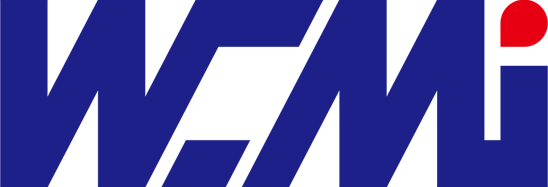Here's a clear, actionable guide to setting up your new barcode scanner with USB, Bluetooth, or software integration – perfect for POS, inventory, or your computer
Article Title: New Barcode Scanner Setup: USB, Bluetooth & Software Explained (Simple Guide)
Snippet Hook: "Just unboxed your scanner? Master USB & Bluetooth setup, understand keyboard emulation, and integrate with POS/inventory software in minutes. Avoid common pitfalls!"
Body Content:
1. The Foundation: Keyboard Emulation (HID) - The Magic Behind the Simplicity
What it is: Most scanners default to acting like a keyboard (HID - Human Interface Device). When it scans, it sends the barcode data as if you typed it.
Why it's awesome: No special drivers needed! Works instantly in any text field (Notepad, Excel, browser search, most software).
How to Use: Simply plug in (USB) or pair (Bluetooth). The cursor must be flashing in the field where you want the data.
2. USB Setup: Plug-and-Play Simplicity
Steps:
Connect: Plug the scanner's USB cable directly into your computer or POS terminal.
Wait: The OS (Windows, macOS, Linux) usually recognizes it automatically as a keyboard.
Test: Open Notepad (Windows) or TextEdit (macOS). Scan a barcode. The data should appear instantly.
Pros: Reliable, no batteries, always ready.
Cons: Limited by cable length. Can clutter workspace.
Variation: USB Cradle Scanners: The scanner docks in a cradle connected via USB. Offers limited wireless range near the cradle.
3. Bluetooth Setup: Cut the Cord
Steps:
Charge: Ensure the scanner battery is charged.
Enable Pairing Mode: Hold the scanner's designated pairing button (check manual) until its light flashes blue/red (varies by model).
Computer/Device Setup:
Windows: Go to Settings > Devices > Bluetooth & other devices. Click "Add Bluetooth or other device" > Bluetooth. Select your scanner from the list. If asked for a PIN, try 0000 or 1234 (check manual).
macOS: Go to System Preferences/Settings > Bluetooth. Ensure Bluetooth is on. Find your scanner in the list and click "Connect" or "Pair".
POS/Inventory Device: Follow the specific device's Bluetooth pairing instructions (often in Settings).
Test: Open a text field (Notepad/TextEdit) and scan. Data should appear.
Pros: Mobility (range 10-100+ feet), cleaner workspace.
Cons: Requires battery management/charging. Slightly more complex pairing. Potential for interference.
Key Tip: Ensure your scanner is paired with the correct device if multiple are nearby.
4. Software Integration: Beyond Basic Typing
While HID mode works everywhere, specialized software (POS, Inventory WMS, ERP) often benefits from deeper integration:
Serial Mode (COM Port Emulation):
What: The scanner acts like an old serial port device. Requires specific drivers (usually included or downloadable).
Why: Allows the software to directly control the scanner (turn on/off, change settings via commands), handle data more securely, and potentially parse complex barcode formats.
Setup: Typically requires scanning special configuration barcodes (in the manual) to switch from HID to COM port mode. Install any required drivers. Configure the software to listen to the correct COM port.
Software-Specific Drivers/Plugins:
Some high-end scanners or complex software suites offer dedicated drivers or plugins for optimized communication and feature use (e.g., triggering specific actions in the software upon scan).
Setup: Install the driver/plugin before connecting the scanner. Follow vendor instructions precisely.
5. Configuration: Tailoring Your Scanner
Configuration Barcodes: Most scanners include a sheet of barcodes in the manual. Scan these to:
Add suffixes (like pressing Enter or Tab after each scan - essential for POS!).
Enable/disable specific barcode types (UPC, QR, Data Matrix).
Switch between HID and Serial (COM) modes.
Adjust scan beep volume/lights.
Software Settings: Your POS/Inventory software will have settings menus to configure how it receives scanner input (e.g., which field it auto-populates).
Troubleshooting Quick Tips:
No Scan? Test in Notepad/TextEdit first! If it works there, the issue is with your target software, not the scanner.
No Power/Lights? Check cables, connections, and batteries (Bluetooth).
Scans but No Data in Software?
Is the cursor in the correct field?
Does the scan need an Enter suffix? (Configure this!)
Check software settings for scanner input.
Bluetooth Not Connecting?
Ensure pairing mode is active (scanner light flashing).
Check device is discoverable.
Delete old pairings on both devices and retry.
Check battery level.
Won't Read Specific Barcodes?
Ensure the scanner type supports them (e.g., Laser won't read QR codes). Most new imagers read everything.
Check if that barcode type is enabled in the scanner (use config barcodes).
Clean the scanner window. Ensure good lighting and angle.
Key Takeaway: Start simple with USB + Keyboard Emulation (HID) and test in Notepad. This solv