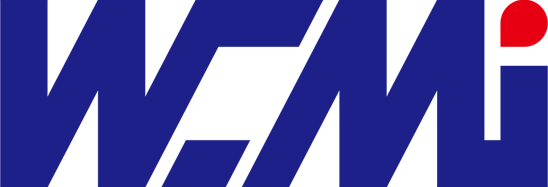How to solve the problem that the barcode scanner cannot scan the code?
Barcode scanners are categorized as wired or wireless. If your barcode scanner isn't scanning, we'll explain each separately:
|. wired barcode readers
1. Check if the data cable is plugged into the computer and you hear a "beep" sound when the scanner powers on, and the indicator light comes on. If not, the cable is not properly plugged in, or the cable is broken, or the computer interface is faulty. Please troubleshoot each issue one by one.
2. Check if the software, text, or document receiving the data is open, and the cursor is positioned where the data will be transferred. If not, open it first.
3. Check if your barcode scanner supports the barcode you are scanning. For example, a 1D barcode scanner won't scan a 2D barcode. Some inexpensive barcode scanners designed solely for payment may only support simple product codes and QR codes for payment. Therefore, you need to verify whether your barcode scanner supports the barcode you are trying to scan.
||. wireless barcode reader
1. For 2.4G wireless barcode scanners, make sure the receiver is plugged into the computer. Press the button on the barcode scanner until you hear a "beep" sound and the indicator light comes on. If it doesn't, it means the receiver isn't plugged in properly, is broken, or the computer interface is faulty. Please troubleshoot these issues one by one.
2. Bluetooth wireless barcode scanners require a setup code to connect. Please ask the manufacturer for the setup code, scan it, and connect before you can use it.
3. Have you opened the software, text, or document used to receive data and placed the cursor where the data will be transferred? If not, please open it first.
4. Is your barcode scanner compatible with the barcode you are scanning? For example, a 1D barcode scanner won't scan a QR code. Some inexpensive barcode scanners designed solely for payment may only read simple product codes and QR codes for payment. Therefore, you need to confirm whether your barcode scanner supports the barcode you are trying to scan.