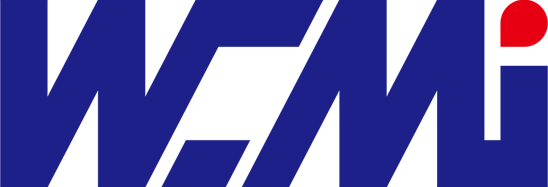How to quickly embed the QR code scanning and recognition module into an Android all-in-one device?
With the rapid development of modern technology, QR code scanning modules have been widely used in various industries. Especially in Android all-in-one computers, QR code scanning modules have become an indispensable part. This article will detail how to install a QR code scanning module on an Android all-in-one computer, connect the QR code scanning module to the Android system, configure the module's parameters, and test the module's functionality.
I. Installing a QR code scanning module on an Android all-in-one computer
1.1 Determine the application scenario and module selection. Before selecting a QR code scanning module, you must first clarify the application scenario. Will it be used indoors or outdoors? What types of QR codes will need to be scanned? For example, will you need to scan mobile phone screens or paper barcodes? These questions will directly influence the module selection. For outdoor use, a laser aiming scanner with strong light suppression is recommended; for indoor use, a red LED aiming light source is sufficient. Furthermore, key parameters such as scanning speed and depth of field should be considered when selecting a module.
1.2 Hardware Installation After selecting the module, the next step is hardware installation. Reserve space inside the Android all-in-one device for the QR code scanner module and ensure the scanning window is aligned with the device housing. During installation, be careful to avoid obstructions or reflections to ensure optimal scanning.
2. Connecting the QR code scanner module to the Android system
2.1 Interface Connection: QR code scanner modules typically provide interfaces such as USB and TTL-232. Select the appropriate interface on the Android all-in-one device to connect the module. For industrial-grade devices, an all-in-one QR code scanner is recommended to reduce space and improve stability.
2.2 Software Integration: After the connection is complete, software integration is required. Module manufacturers typically provide an Android SDK, allowing developers to implement data exchange via serial communication or USB protocols. During integration, ensure that the SDK version is compatible with the Android system version to avoid compatibility issues.
3. Configuring QR code scanner module parameters
3.1 Parameter Settings: After successful integration, you need to configure the QR code scanner module parameters. This includes scanning speed, recognition accuracy, triggering method, and other parameters. During configuration, adjust the parameters based on the actual application scenario to achieve optimal scanning results. 3.2 Optical Adjustment: For self-service kiosks, optical adjustment of the QR code scanning module is crucial. The size of the QR code module should be selected based on the space reserved for pre-installing the module, and the scanning range should be determined based on the size and orientation of the scanning window. Furthermore, to ensure a good user experience, a QR code module with a wide field of view should be selected based on sample barcodes.
4. Testing the QR Code Scanning Module's Functionality
4.1 Recognition Testing: After configuration is complete, the QR code scanning module needs to be tested for recognition. This testing should be conducted in three environments: an office, outdoors in bright light, and outdoors in darkness to ensure that the module can smoothly scan and recognize barcodes under varying ambient lighting conditions. During testing, samples such as mobile phones and paper barcodes can be used to verify the module's recognition capabilities.
4.2 Reliability Testing: In addition to recognition testing, reliability testing is also required. This includes testing under high and low temperature and humidity conditions, drop testing, and ESD protection testing. These tests ensure that the module can function properly in harsh environments, enhancing the overall reliability of the device.
4.3 User Experience Testing: Finally, user experience testing is required. Since self-service kiosks typically read QR codes on mobile phone screens, testing should be performed on a sample phone with a protective film. Furthermore, since mobile phone screens vary in brightness, if your app or mini-program doesn't automatically adjust the screen brightness after the code is illuminated, similar to how payment scans are done, you should collect a sample barcode at 1/2 or 1/3 the screen brightness for testing.
These tests will ensure that the module provides a good user experience under various conditions. Following the above steps, we can quickly integrate the QR code scanning and recognition module into an Android all-in-one device. In actual use, fine-tuning and optimization will be required based on specific scenarios and requirements to ensure optimal device performance and user experience. Furthermore, with the continuous advancement of technology, the functionality and performance of QR code scanning modules will continue to improve, bringing greater convenience to our lives and work.